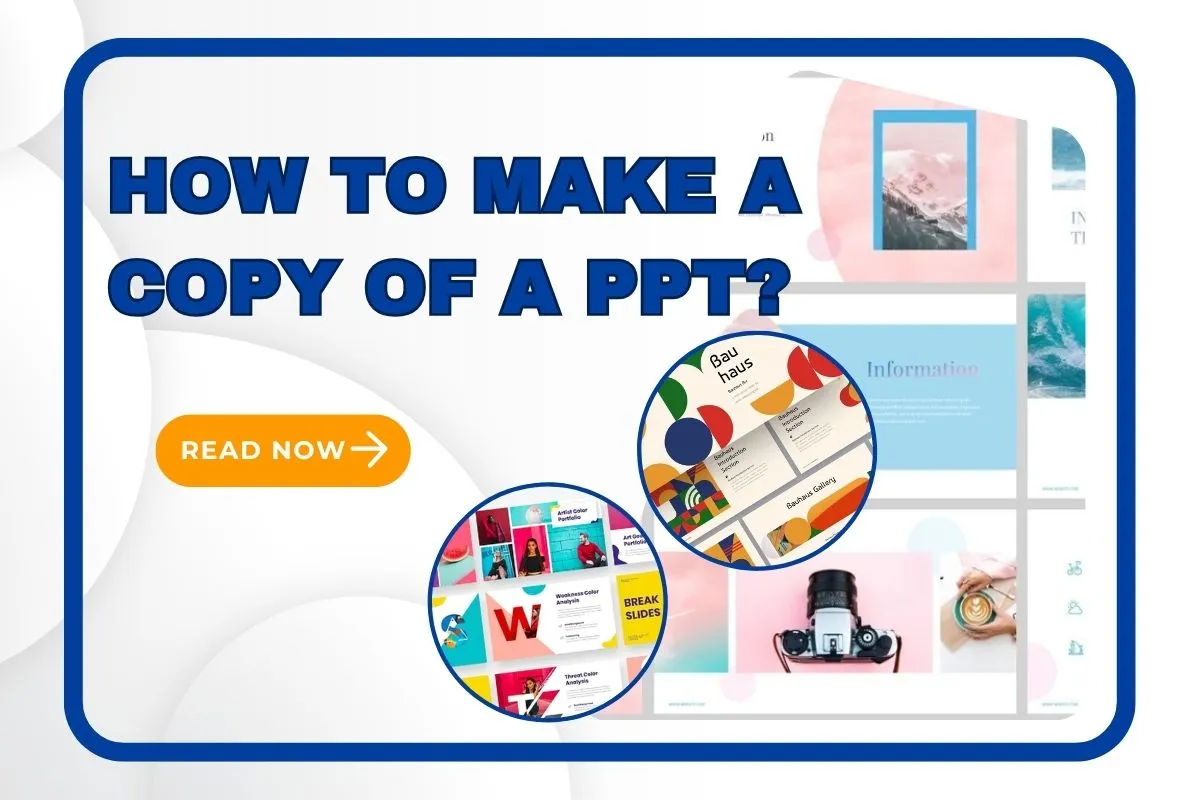
PowerPoint (PPT) presentations are widely used by students, professionals, and educators to communicate ideas clearly and visually.
In many situations—such as reusing content, sharing with others, or creating backups—it's important to know how to make a copy of a PPT.
Our PPT maker team offers clear, step-by-step methods to copy PPT files or slides across Windows, Mac, and online platforms with ease.
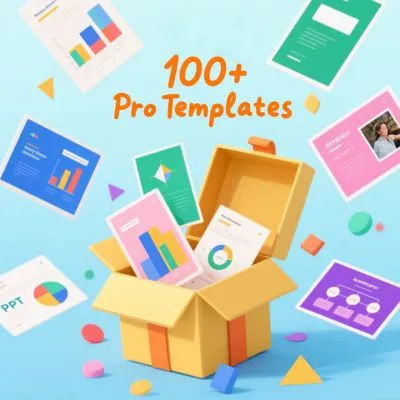
AI PPT Maker is a tool that uses artificial intelligence to automatically generate presentation slides.
Simply enter a topic, keywords, or upload a document—the system will instantly create slides with clear structure and appealing design.
👉 Get Started FreeThis is the most commonly used method and is suitable for copying one or more slides to a new PPT file:
The steps are as follows:
🟢 Step 1: Open the original PowerPoint file containing the slides you want to copy.
🟢 Step 2: In the Thumbnails panel on the left, select the slides you want to copy (hold down Ctrl or Shift to select multiple slides).
🟢 Step 3: Right-click → Select Copy.
🟢 Step 4: Open the target PowerPoint file, right-click in the desired location → Select Paste.
✅ Compatible with PowerPoint 2016, 2019, 2021, and Microsoft 365 versions.
If you want to learn more practical methods, check out the tips shared by Reddit users based on their personal experiences.

mintbrownie ⭐⭐⭐⭐⭐
"I do this in my weekly presentations, a quick way which should work it to just 'copy' (right click - copy) on the slide on the left hand side panel and then on the new Powerpoint, goto the slide prior to where you want it and then just 'paste' (Right click - paste)"

SteveRindsberg ⭐⭐⭐⭐
"You can also put both presentations into slide sorter view and either copy/paste or drag slides from one presentation into the other."

Unfair_Mongoose4174 ⭐⭐⭐⭐⭐
" I have also been able to utlize the Reuse Slide Feature. On the Home tab, select Reuse Slides. In the Search pane, locate the presentation file that contains the slide you want, and select it. A list of reusable slides will appear. Hover over the slide you want and select Insert Slide. This copied over all the formatting, everything!"
PowerPoint defaults to using the theme formatting of the target document.
To retain the original slide design and layout:
🔹 Step 1: When pasting after copying, click Paste options in the lower right corner.
🔹 Step 2: Select "Keep Source Formatting".
🧠 For slides using custom fonts or master templates, load the same template in both files to ensure consistency.
If you need to duplicate the full presentation:
Method 1: File Explorer (Windows)
🟢 Step 1: Open the folder with the PPT file.
🟢 Step 2: Select the file → Press Ctrl + C.
🟢 Step 3: Press Ctrl + V to paste it in the same or new folder.
🟢 Step 4: File will appear as filename - Copy.pptx.
Method 2: Save As (Windows & Mac)
🟢 Step 1: Open the PPT file.
🟢 Step 2: Click File → Save As.
🟢 Step 3: Rename the file and choose a new storage location.
👍 Recommended for creating versioned files or backups.
You can quickly move or copy PPT files to the desktop:
· Right-click the PPT file → Send to → Desktop (create shortcut)
· Or press Ctrl + C → go to Desktop → Ctrl + V
📁 Desktop shortcuts are helpful for fast access or uploading to cloud/email platforms.
Copy the Entire PPT File:
🔹 Step 1: Use Finder to locate the file.
🔹 Step 2: Select the file → Command + C → Navigate to target location → Command + V
Copy Slides to Other PPT Files:
🔹 Step 1: Select the slide in PowerPoint (from the sidebar).
🔹 Step 2: Command + C → Switch to target file → Command + V
🔹 Step 3: Click Paste Options → Keep Source Formatting
💡 Works with PowerPoint for Mac 2019, 2021, and Microsoft 365.
| Platform/Version | Notes |
|---|---|
| PowerPoint Online | Only supports basic copying. Formatting may differ after pasting. |
| PPT for Android/iOS | Slides can be copied. Limited formatting retention features. |
| Different language versions | Missing fonts may occur, especially for mixed Chinese-English slides. |
| File size restrictions | Email platforms may limit attachments >25MB. |
🧩 We recommend using the desktop version whenever possible for better features and compatibility.
Q1: What should I do if the format of copied slides is messed up in the target file?
When pasting, select Keep Source Formatting to maintain consistency.
Q2: Can multiple PPT files be merged?
Yes. Use Insert → Reuse Slides to import slides from other files.
Q3: How do I convert a PPT to a read-only copy?
Use File → Save As → Tools → General Options → enable Read-only recommended or set a password.
Copying PPT files or slides may seem simple, but format issues, platform differences, and paste settings can create confusion.
This guide offers a full overview—from copying slides to creating backups and working across platforms.
👉 Recommended Operations:
· Use keep source formatting to avoid layout shifts
· Name copies clearly for version tracking
· Unify templates/fonts across Mac and Windows
· Use cloud tools (like OneDrive) for easier sharing

Technical writing editor with 5+ years of experience in office software training and content creation. Specializes in PowerPoint, Excel, and AI automation tools. Passionate about making office software simple and accessible.